


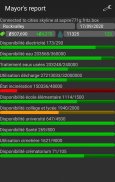
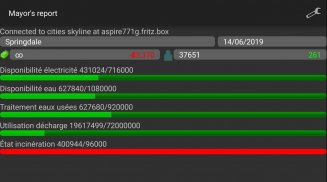
Mayor's report

Deskripsi Mayor's report
Mayor's report is a companion for the Cities: Skylines(c) game. It will report important statistics about your current city in real-time on your android device.
IMPORTANT: you must install the Mayor's report's mod for Cities: Skylines from the Steam workshop (see instructions below)
Instructions
1 - Subscribe to the mod on the Steam workshop: http://steamcommunity.com/sharedfiles/filedetails/?id=492187003
2 - Activate the mod in Cities: Skylines on your computer ( Main menu -> content Manager -> mods -> check mayor´s report)
3 - Load or start a new city, the application should connect automatically
Troubleshooting / advanced usage
If the android application cannot connect, perform the steps below in order:
1 - Verify that your computer running city skylines and your android device are on the same network. If not see step 4 bellow
2 - Open port 35125 (tcp and udp) on your computer firewall, or disable
the firewall (instruction for windows: http://windows.microsoft.com/en-us/windows/open-port-windows-firewall#1TC=windows-7)
3 - Open settings on the android application, and manually specify your computer (local) ip address (find your ip address: http://windows.microsoft.com/en-us/windows/find-computers-ip-address#1TC=windows-7)
4 - If you computer and your android device are not on the same network, you need to specify the ip address (see step 3) and might have to configure nating (https://en.wikipedia.org/wiki/Network_address_translation)
Laporan Walikota adalah pendamping untuk Kota: Skylines (c) permainan. Ini akan melaporkan statistik penting tentang kota Anda saat ini secara real-time pada perangkat android Anda.
PENTING: Anda harus menginstal mod Walikota laporan untuk Kota: Skylines dari lokakarya uap (lihat petunjuk di bawah ini)
Petunjuk
1 - Berlangganan ke mod pada lokakarya Steam: http://steamcommunity.com/sharedfiles/filedetails/?id=492187003
2 - Aktifkan mod di Kota: Skylines pada komputer Anda (Menu utama -> isi Manager -> mods -> memeriksa laporan mayor's)
3 - Beban atau memulai sebuah kota baru, aplikasi harus terhubung secara otomatis
Masalah / penggunaan lanjutan
Jika aplikasi android tidak dapat terhubung, lakukan langkah-langkah di bawah ini agar:
1 - Pastikan komputer Anda menjalankan langit kota dan perangkat android Anda berada di jaringan yang sama. Jika tidak lihat langkah 4 di bawah
2 - Buka port 35125 (tcp dan udp) pada firewall komputer Anda, atau menonaktifkan
firewall (instruksi untuk windows: http://windows.microsoft.com/en-us/windows/open-port-windows-firewall#1TC=windows-7)
3 - Buka pengaturan pada aplikasi android, dan manual menentukan komputer (lokal) alamat ip Anda (menemukan alamat ip Anda: http://windows.microsoft.com/en-us/windows/find-computers-ip-address#1TC = windows-7)
4 - Jika Anda komputer dan perangkat android Anda tidak berada pada jaringan yang sama, Anda perlu menentukan alamat ip (lihat langkah 3) dan mungkin harus mengkonfigurasi NATing (https://en.wikipedia.org/wiki/Network_address_translation)

























